Samsung Galaxy S7 Best Secret Features
So you just bought your brand new Samsung Galaxy S7 and you think you know your way through the phone ? Think again! because we have six new hidden features and secrets than can make using the Samsung Galaxy S7 much easier.
1- How to protect your eyes ?
The Note 7 doesn’t just help you unlock the phone with your eyes, but it has a special screen mode than protects your retinas too. Under Settings > Display > Blue Light Filter you’ll be able to tone down the blue hues that escape the screen. Turning this on before you go to bed should help you sleep better. You can also set it to come on at the same time everyday, so you’ll never forget.
2- How to use your S7 with one hand
Samsung has done a fantastic job making the Note 7 feel smaller than it should, but it’s still a big phone. A feature called ‘One-handed operation’ comes in handy, shrinking parts of the display and making them more manageable. To turn it on, open Settings > Advanced Features > One-handed operation
Do this as soon as you unbox your sparkly new Samsung Galaxy Note 7. Removing the borders off app icons instantly makes everything look cleaner, and it’s easy to do. Open Settings > Display > Icons frames and tap ‘Icons only’.
4- Take a screenshot easily :
Instead of pressing a few buttons, just swipe your hand from left to right over the entire screen to snap a screenshot.
5- Take a wide selfie
Wide selfies are a great way to jam more grins into your snaps. With the selfie camera on, swipe to the left and tap ‘wide selfie’. It works like a panorama photo, so move it slowly across to fit everyone in.
6-Use two apps at the same time
A feature coming in Android Nougat, split-screen multitasking has been alive and well on Samsung phones for ages. Hold down the multitasking key, and you’ll be able to pick two apps to fit side by side. Not all apps support it, but big ones like Instagram, Chrome, Facebook, and Spotify do.





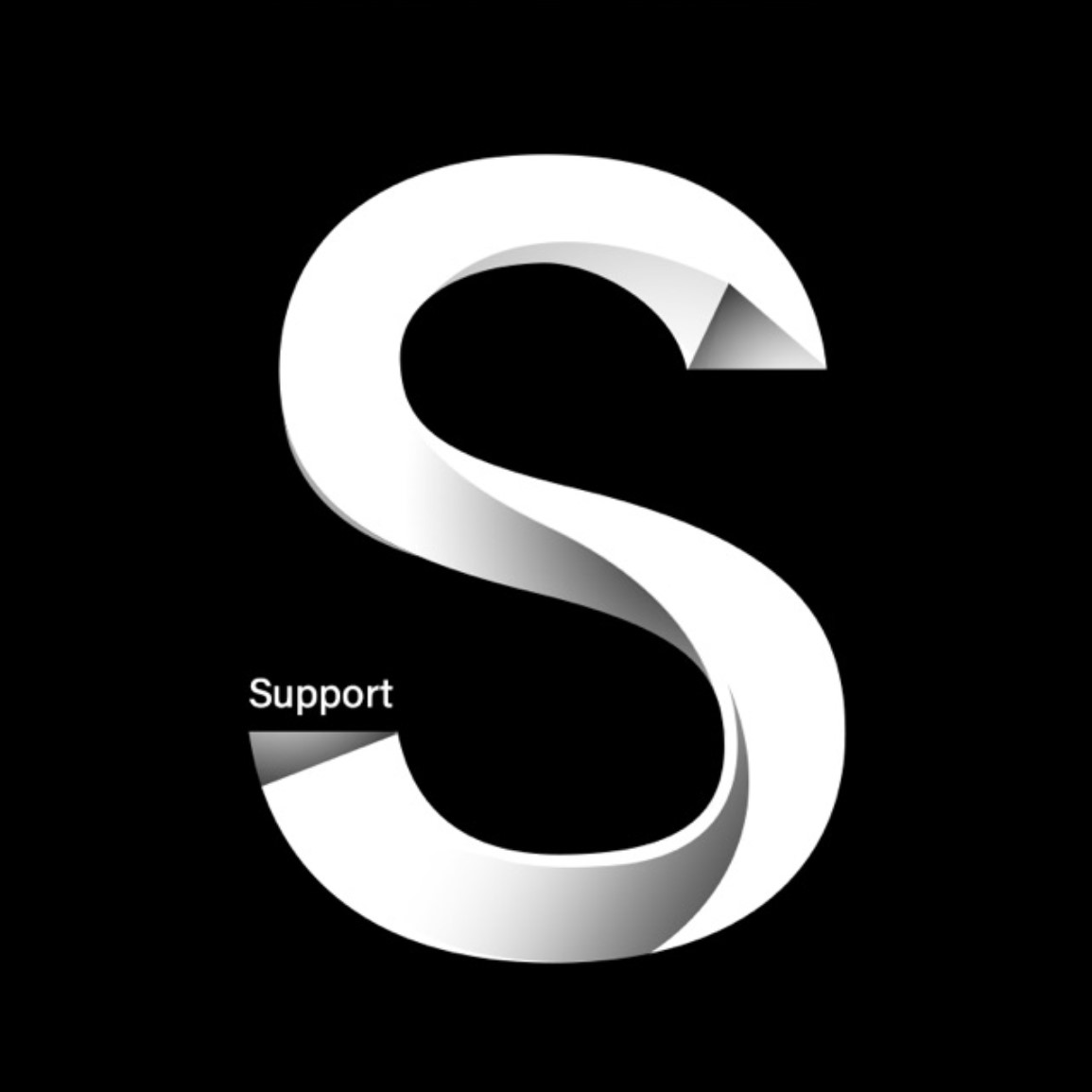
Comments are closed.